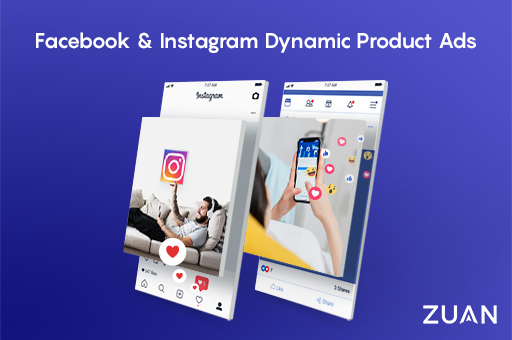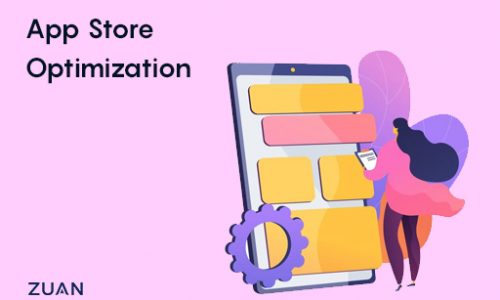The benefit of dynamic product ads is that you can minimize the lost conversions at the last stage of the sales.
The ads will remind your customers and increase the possibility of a website visitor to return to your website and buy.
You can highlight your offers, show product reviews, and about delivery time or other key points to your customers.
What Are Dynamic Product Ads?
![]()
Dynamic product ads will target customers who visit your website and leave before completing the purchase.
It is very important to target them and boost your conversion.
With dynamic product ads, you can customize a tailor-made ad for each person with the products they see on your website.
They’ll get notifications of these ads on their Facebook and Instagram feeds the next time they log in.
These ads will be the most profitable Facebook ads that you run, so it’s important you set everything correctly.
You can follow these steps to get your own dynamic product ads up and run within time.
1. Set Up Facebook Pixel Events
The Facebook pixel helps your dynamic product ads campaign to serve the right ads to the right audience in time.
It’s a snippet of code that tracks the events (different actions) on your website.
People get re-target on Facebook and Instagram With Dynamic Grocery Product Ads website.
It’s important to set up the pixel and ensure it tracks correctly. If you fail it’s not possible to get your dynamic ads work correctly.
Three Facebook pixel events are important for dynamic ads:
- Purchase
- Add to Cart
- View Content.
After you install pixel event codes on your site, you can check the events by using a free Chrome browser plugin called Facebook Pixel Helper.
Once you install the plugin, a pixel logo icon will appear in your browser toolbar.
You want to check the website, click the Facebook Pixel Helper icon, and you can check the events firing on that page.
Tip: Disable your ad blocker while using this plugin or else your pixels will not work.
For example, On an Add to Cart page, “The green checkmark indicates the pixel is firing correctly”.
When you expand the Add To Cart field, you can find more information about your website passing on to Facebook to get your dynamic product ads work correctly.
2. Create a Product Feed
A product feed is essential because it contains all of the information of your website that Facebook needs to know about your products.
This information includes:
- Product descriptions
- Number of products in stock
- Sizes in stock
- Condition
- Price
- Image link
- Shipping
All the information about your products will allow Facebook to dynamically fill your ads with this information when people view your products. It’s a smart way.
The right method for product feeds depends on what system your website is made from and what plugin to use to create the feed.
The most common eCommerce platforms and the plugins you need to use are as follows,
![]()
Shopify
If you have a Shopify store, you will have two plugin options.
Facebook Product Feed by Flexify is free and works great for any ecommerce store with less than 100 products.
All you have to do is to install the plugin into your Shopify store, and then your feed can be created.
If you have more than 100 products, you can switch to Pixel Perfect (which costs $14.99 per month).
Both apps are more or less the same, but Pixel Perfect will be more reliable for bigger stores.
WooCommerce
If you have a WordPress store (WooCommerce), you get PixelYourSite to set up the pixel and event tracking.
You have to upgrade to the Pro version when you install the plugin. It costs $80 per year and worth every penny.
Product Feed Link
When your product feed gets complete (except for the manual feed), you’ll receive a link looking like this: www.zuantechnologies.com/product/grocery-ecommerce.
You can add this link to Facebook Business Manager and then Facebook can pull the data from the feed into the system.
3. Set Up a Facebook Catalog
You have to create a Facebook catalog that contains information for the items you need to advertise in your Facebook ads.
The catalog can be used for dynamic products and also for carousel ads, collection ads, or any ads wherever you need to display your products.
What are the benefits of a Facebook catalog?
You can track the products you sell and use them seamlessly with your ads.
It allows you to target ads to people who have shown interest in your business through dynamic ads in the past.
You can show your inventory collection to people in a full-screen experience on mobile (collection ads).
Create the Catalog
To create a catalog, open Facebook Business Manager, click into the three lines on the top left to open the menu, and then select Catalogs under Assets.
On the Catalog Manager page, you need to click Create Catalog.
Select the relevant catalog type and click Next.
For example, select E-commerce.
Following that select your business name from the drop-down menu, add a name for your catalog, and click Create.
You will receive a message that your catalog is created. Click View Catalog to open the Catalog Manager homepage.
Connect an Event Source
This is an important step to connect an event source that basically tells to the catalog which Facebook pixel to use.
Click the Connect Event Source button.
In the pop-up window, select the relevant Facebook pixel for your project.
Now you have created the product catalog up and you can move to build your campaign.
4. Set Up Your Facebook Dynamic Product Ads Campaign
To create your campaign, open Ads Manager and Create.
On the next screen, click Select Quick Creation.
![]()
In the parameters window, you can name your campaign and select Auction as the buying type.
Choose Catalog Sales as the campaign objective and choose the catalog you need to promote.
Then you can name your ad set and ad, click Save to Draft.
At this point, you can change the budget optimization. Turn on the Budget Optimization slider.
You can set your campaign budget depending on your website visitors daily.
In this case, your audience size will be bigger and you can increase the budget to reach as many of these people as possible.
After this click the small arrow at the top right and select Close in the pop-up window.
You have done editing the campaign section; you’re now ready to set up the Ad Set level. Click the Ad Sets tab.
Select the checkbox and click the pencil icon on the right. In this screen you will find the audience options section.
You’re ready to create ads now. Click Close in the pop-up and then click the Ads tab.
Select the ad name checkbox and click the pencil icon on the right-hand side to display the ad options.
At the Ad, first select your Facebook page. To show the ads on Instagram, select your Instagram account.
Under Creative, select Ad With Multiple Images in a Carousel.
When you create a dynamic ad, the product images from your website will be collected automatic and you can choose the information about the product you need to show in your ads.
You get a number of options to customize your ad.
Here, you can add text to your ad, select the information from your dynamic feed, and choose your call-to-action button.
You need to test a few different things to check what works for your business and audience.
To target people based on particular products of your website, carousel ads is the best option to choose.
They can showcase the product’s history that person has viewed on your website from the beginning.
Depending on your products, you can test single image ads vs. carousels to see what works best for your brand.
I suggest you to use more aggressive copies here than in previous steps to remind your target audience that the products they showed interest previously are still available.
Scroll down and make sure your Facebook pixel is selected.
Are you ready? Then click Publish.
Your ads will be under review now and get published shortly.
Wrapping up
This guide will work great for an ecommerce business, but depends on your market, products, and target audience; appropriate for your business.
I recommend you to get your dynamic grocery product ads from Zuan Technologies, the best ecommerce grocery solution provider in Chennai.
We test some new options with a fresh campaign to see what works best for you.
Still confused about dynamic product ads? Contact us today!
And sit back relax by doubling your business with the ease of dynamic grocery product ads!